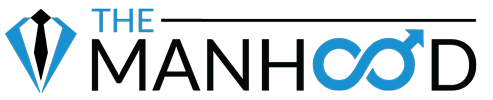How to add us to your contact list using…
Gmail
- Open a message from the sender you want to save to your Gmail address book.
- Click the downward-pointed triangle (▼, with More in the mouse hover text) next to the Reply button in the top right corner of the email message.
- Select Add ___ to Contacts list from the menu that comes up.
Yahoo
- Open the email message.
- Click the name of the person you want to add to your address book. It doesn’t matter if the person was the sender or not. As long as the name is there, you can select it.
- Move your cursor to the bottom of the card that opens and click the three-dot More icon to open a list of actions.
- Click Add to Contacts in the list.
- An Add Contact screen opens with the name populated. Enter any additional information you have for the person.
- Click Save.
Outlook.com (Formerly Hotmail)
- Open your Outlook mailbox.
- Select Options from the top right (next to the question mark).
- Select More options > Safe and blocked senders (under Preventing junk email) > Safe senders.
- In the space provided, enter the address.
Example: You can either enter a specific email address or use *xxxxx.com or @xxxxx.com to whitelist the domain (replace the xxxxx with the domain name). - Select Add to list.
- Ensure the safe mailing lists box has the address you entered, and select OK.
AOL
- Open the email.
- Click on the sender’s name and email address.
- Click “Add to Address Book” in the window that appears.
- Enter any additional information.
- Click Save.